How to Migrate a Website to a New Host Without Downtime
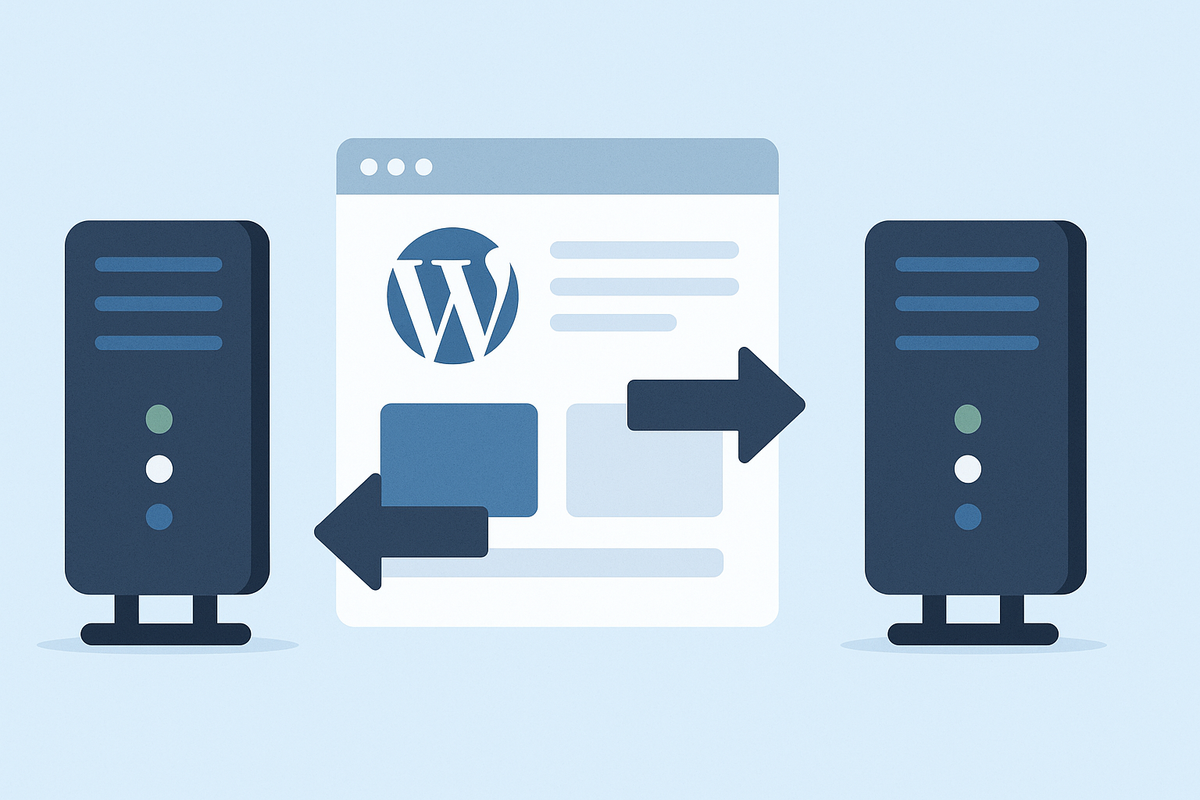
At some point in your website’s life, you might feel the need to move it. Maybe your old host is too slow, too expensive, or just not treating you right. Switching to a new host can feel like moving houses — exciting because you’re upgrading, but stressful because you don’t want to lose anything along the way.
The biggest fear? Downtime. That awkward period where visitors type in your domain and instead of seeing your site, they get an error. Nobody wants that. The good news is, if you follow the right steps, you can migrate a website smoothly, with little to no downtime at all.
Let’s walk through it together.
Step 1: Pick Your New Home First
Before you pack your bags, you need to know where you’re moving. Choose your new hosting provider and sign up for a plan. If you’re upgrading from basic hosting, you might be moving to a stronger option like SiteGround, Kinsta, or Cloudways.
The moment you sign up, your new host will give you access to a dashboard where you can set things up — think of it as the keys to your new house.
Step 2: Make a Backup of Your Website
This is the golden rule: never migrate without a backup.
Most hosting providers include backup tools, and WordPress plugins like UpdraftPlus or All-in-One WP Migration make this step simple. Backups include both your website files (the “furniture”) and your database (the “blueprint” that tells everything how to fit together).
Once you have a copy saved — ideally both on your computer and in the cloud — you can breathe easier. Even if something goes wrong, you can always roll back.
Step 3: Move Your Files to the New Host
There are a few ways to do this:
- Manual migration: Download your files and database from the old host, then upload them to the new one.
- Migration plugin: Tools like Duplicator make the process much faster by packaging everything into one file.
- Free host migration service: Many premium hosts (like SiteGround or Kinsta) will move your site for free when you sign up.
If you’re not confident with the technical side, taking advantage of the host’s migration service is often the easiest path.
Step 4: Preview Your Site Before the Switch
Here’s where you avoid downtime. Before telling the internet that your domain has a new home, you can test how your site looks on the new server.
Most hosting dashboards give you a temporary URL or a way to edit your local computer’s “hosts” file so you can view the site as if it were live. This lets you double-check that everything works — the pages load, the design looks right, and no plugins are broken.
Think of this as walking through your new house before moving day.
Step 5: Update Your Domain’s DNS
Now comes the big moment: connecting your domain to the new host.
Log into your domain registrar (like Namecheap or GoDaddy), find the DNS settings, and replace the old nameservers with the ones provided by your new host. This tells the internet: “Hey, this site has a new address — go here instead.”
The change doesn’t happen instantly. It can take a few hours, sometimes up to 48, for the update to spread around the globe. But here’s the trick: since your old host is still active during this time, visitors won’t see downtime. They’ll just be routed to whichever version loads faster until the switch is complete.
Step 6: Monitor the Transition
For the next day or two, keep an eye on your site. Check that pages load correctly, forms work, and everything feels smooth. Once you’re sure the new host is handling everything, you can cancel your old hosting plan.
It’s like handing back the keys to your old apartment after making sure you’ve moved all your furniture.
Why This Matters
Migrating a website sounds intimidating, but it’s really just about being careful and prepared. By having backups, testing before going live, and keeping your old host active during the transition, you ensure there’s no awkward downtime.
And the payoff is worth it. A better host can mean faster load times, stronger security, and fewer headaches. Your visitors may not know you switched providers, but they’ll definitely feel the difference in performance.
Moving your website doesn’t have to be a nightmare. With the right approach, it can feel less like a stressful move and more like an upgrade.
- Back up everything.
- Set up your new hosting.
- Move files or use a migration tool.
- Preview before going live.
- Switch DNS when ready.
- Monitor and confirm.
Follow those steps, and your site will move smoothly — no “404 errors,” no lost traffic, no panic.
At the end of the day, migrating is just another step in your website’s growth. Think of it as your site moving into a bigger, better home — one that’s ready to handle whatever you dream up next.